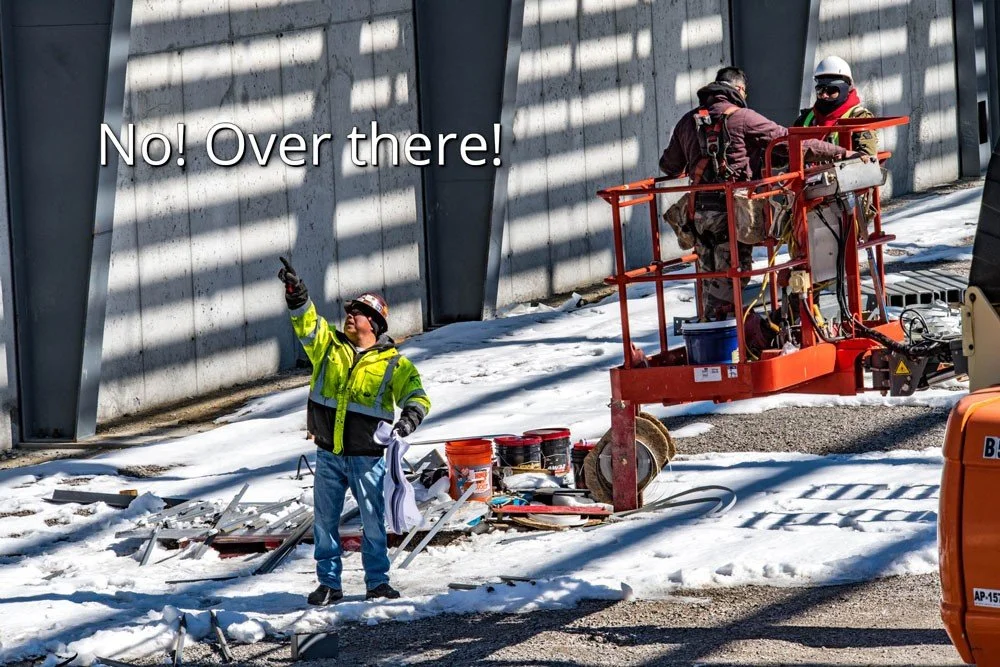We’re all familiar with PowerPoint presentations. Often text heavy with lots of bullets they seldom inspire. However, if you want to distinguish yourself or need to sell an idea, try an approach I call - showing instead of telling. It means banishing those bullet points and instead using pictures to tell a story and engage your audience. Let me show you how easy it is to supercharge your presentations with a few simple tips.
TIP 1: Make it Personal
Show pictures of people; it could be your staff, people at work, customers, or whatever fits your story. People find other people interesting, adding them to your presentation engages your audience.
TIP: 2 Tell a Story
Use a picture sequence to amplify a story - show something unfolding or just a logic flow. Consider this statement “The woman walked down the hall then she was gone” Now add the picture sequence below. It adds power and meaning.
Tip 3: Juxtapose Opposites
Mix the flow of your pictures to keep the audience engaged. Juxtaposing opposites adds interest, just as we have done here with exteriors and interiors. Never ignore human curiosity - if you show one part they want to see the other.
TIP 4: Use Multiple Vantage Points
Whether you are showing people, products, buildings, or anything else - vary your vantage points. Balancing a tight shot with one farther back adds a lot of information.
TIP 5: Alter Your Cadence as You Move Through the Slides
There should be variation in the amount of time spent on each slide – for example, you might hold one for 30 seconds as you discuss it, and the next ten as you make a follow-up point. Cadence doesn't just refer to time – for example, you have just seen four tips with pictures – this tip has none. Remove predictability to keep things interesting.
TIP 6: Show it From a People Perspective
Show things in a way we would experience them – for example, if showing an apartment, give us the experience of coming through the front door. Remember that you can also use images as metaphors - presenters often use doors to illustrate a beginning or end.
TIP 7: Add Captions
Captions are a great way to make a point. Here a presenter might be discussing issues with confusion on a job - starting off like this adds a little humor while illustrating your point.
TIP 8: Vary Your Perspective
Vary the perspective of your subject matter so your audience experiences it multiple ways. Instead of another frontal shot, the second picture adds dimension.
Tip 9: Bring it Alive
Most people would show a before and after, which isn’t bad, to illustrate that the doors open to create additional rooms, or one big room. But challenge yourself to get creative and bring things alive like we did by taking a sequence of images and making an animated GIF. If you have someone that knows Photoshop making a GIF takes about five minutes. The point is, be creative.
Summary
Whether your objective is to inform, motivate, persuade, or sell - using images sets you apart and engages your audience. There is an adage that bullets are for shooting, not for PowerPoints, so banish them. Instead, illustrate your points and tell a story using the tips I've outlined above. If you do, the next time you finish a presentation, you are more likely hear – great PowerPoint — or I'm sold, let’s move forward.
If you are developing high-end presentations or need images for marketing materials please contact me. Whether it is architecture, people, or products, we will wow your audience with great photography.